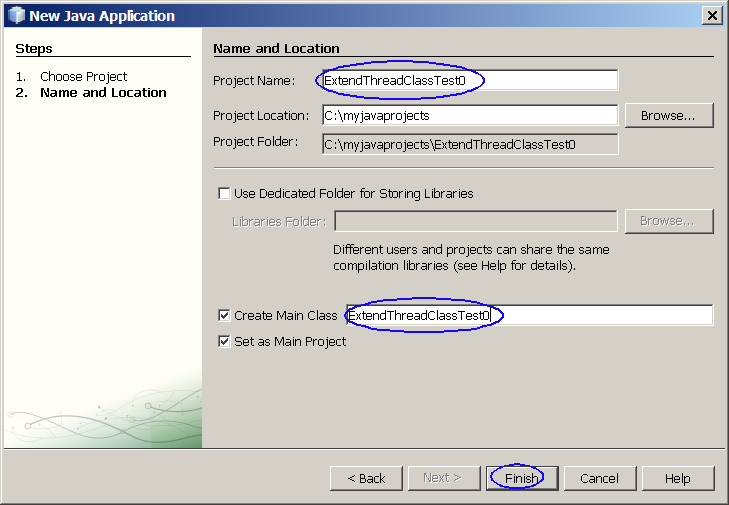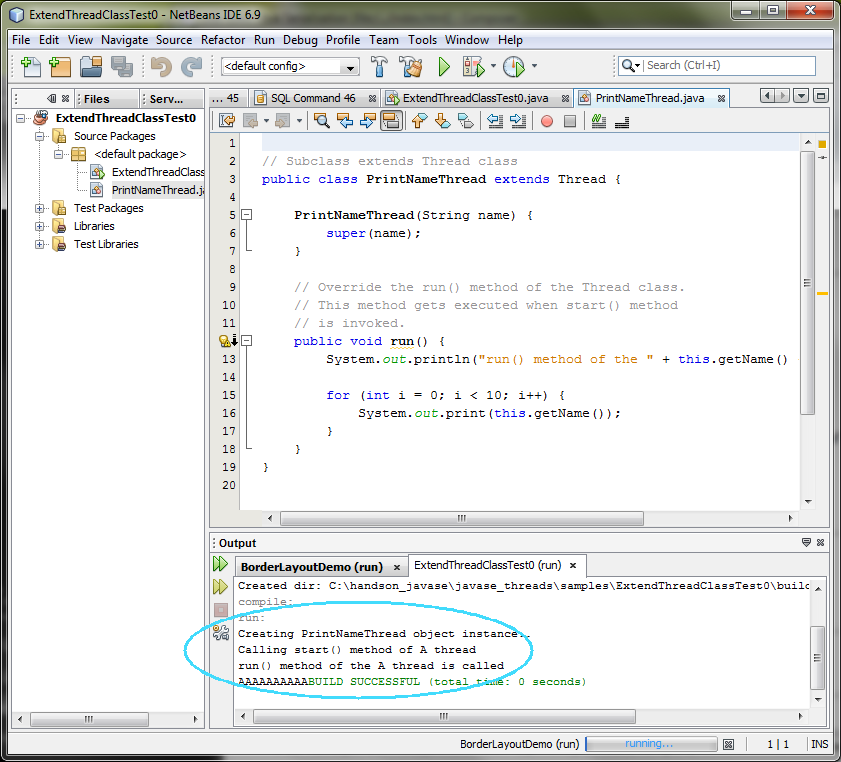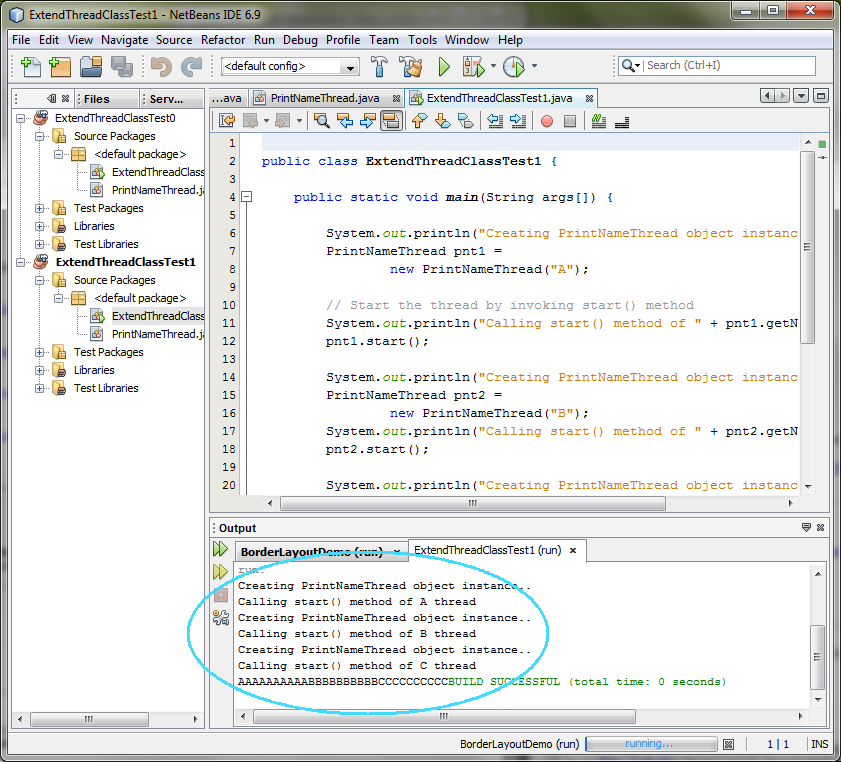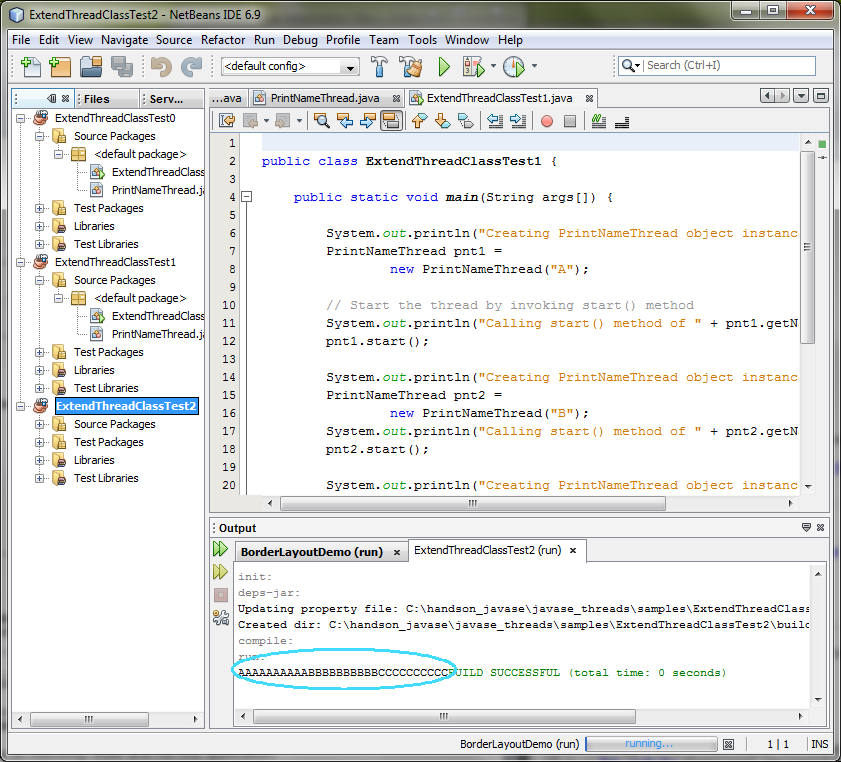Java Threads
A thread is a thread of execution in a program. The
Java Virtual Machine allows an application to have multiple threads of execution
running concurrently. This hands-on lab takes you through the basics of
using Java threading.
Exercise 1: Extending Thread class
(1.1) The start()
method is NOT in the constructor of the subclass
0. Start NetBeans IDE if you have not done so
yet.
1. Create a new NetBeans project
- Select File->New Project (Ctrl+Shift+N). The New Project dialog box appears.
- Under Choose Project pane, select
Java under Categories and Java Application under Projects.
- Click Next.
- Under Name and Location pane, for
the Project Name field, type in ExtendThreadClassTest0 as project
name.
- For Create Main Class field, type
in ExtendThreadClassTest0.
(Figure-1.10 below)
- Click Finish.
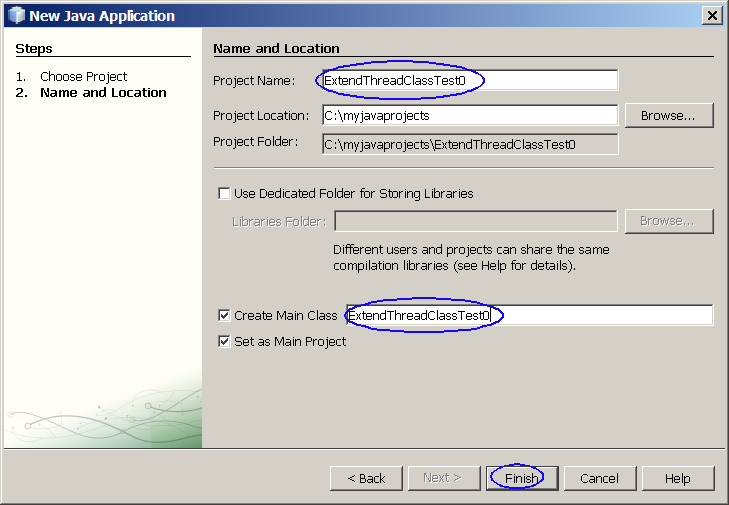
Figure-1.10: Create a new
project
- Observe that ExtendThreadClassTest0
project appears and IDE generated ExtendThreadClassTest0.java is displayed in
the source editor window of NetBeans IDE.
2. Modify the IDE generated
ExtendThreadClassTest0.java as shown in
Code-1.11 below. Study the code by paying special attention to the bold
fonted parts. Note that the
start()
is invoked after the object instance of
PrintNameThread class is created.
public class ExtendThreadClassTest0
{
public static void
main(String args[]) {
// Create object instance of a class that is
subclass of Thread
class
System.out.println("Creating PrintNameThread object
instance..");
PrintNameThread pnt1 =
new
PrintNameThread("A");
// Start the thread by invoking start()
method
System.out.println("Calling start() method of " + pnt1.getName() + "
thread");
pnt1.start();
}
}
|
Code-1.11:
ExtendThreadClassTest0.java
3. Write
PrintNameThread.java as shown in Code-1.12
below.
//
Subclass extends Thread class
public class PrintNameThread extends
Thread {
PrintNameThread(String name)
{
super(name);
}
// Override the run() method of the
Thread class.
// This method gets executed when
start() method
// is invoked.
public void run() {
System.out.println("run() method of the " + this.getName() + " thread is
called" );
for
(int i = 0; i < 10; i++) {
System.out.print(this.getName());
}
}
}
|
Code-1.12:
PrintNameThread.java
4. Build and run the project
- Right click ExtendThreadClassTest0
project and select Run.
- Observe the result in the Output
window. (Figure-1.13 below)
Creating PrintNameThread object
instance..
Calling start() method of A thread
run() method of the A
thread is called
AAAAAAAAAA
|
Figure-1.13: Result
of running ExtendThreadClassTest0 application
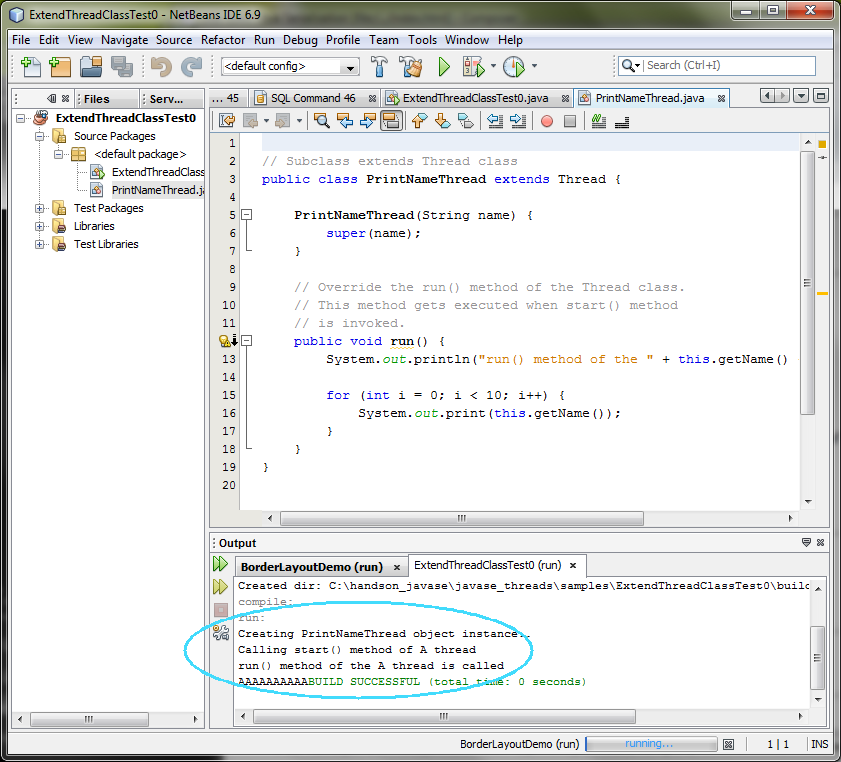
5. Modify the
ExtendThreadClassTest0.java as shown in
Code-1.15 below. The code fragments that need to be added are highlighted
in
bold and
blue-colored font.
public class ExtendThreadClassTest0
{
public static void
main(String args[]) {
// Create object
instance of a class that is subclass of Thread
class
System.out.println("Creating PrintNameThread object
instance..");
PrintNameThread pnt1
=
new PrintNameThread("A");
// Start the thread by
invoking start() method
System.out.println("Calling start() method of " + pnt1.getName() + "
thread");
pnt1.start();
System.out.println("Creating PrintNameThread object
instance..");
PrintNameThread pnt2 =
new PrintNameThread("B");
System.out.println("Calling start() method of " + pnt2.getName() + "
thread");
pnt2.start();
System.out.println("Creating PrintNameThread object
instance..");
PrintNameThread pnt3 =
new PrintNameThread("C");
System.out.println("Calling start() method of " + pnt3.getName() + "
thread");
pnt3.start();
}
}
|
Code-1.15: Modified
ExtendThreadClassTest0.java
6. Build and run the project
- Right click ExtendThreadClassTest0
project and select Run.
- Observe the result in the Output
window. (Figure-1.16 below)
Creating PrintNameThread object
instance..
Calling start() method of A thread
Creating
PrintNameThread object instance..
Calling start() method of B
thread
AAAAAAAAAACreating PrintNameThread object instance..
BCalling
start() method of C
thread
BBBBBBBBBCCCCCCCCCC
|
Figure-1.16:
Result
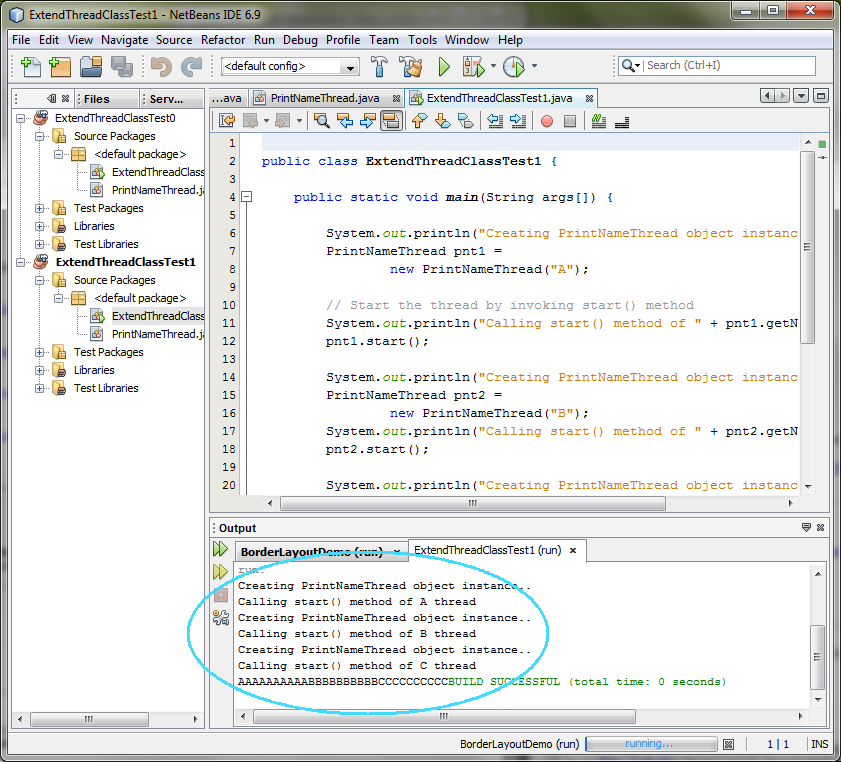
7. For your own exercise, modify
ExtendThreadClassTest0.java as following. Build
and run the application.
- Create and start another thread.
- Set the name of the thread as "MyOwn"
(1.2) The start()
method is in the constructor of the subclass
1. Create a new NetBeans project
- Select File->New Project (Ctrl+Shift+N). The New Project dialog box appears.
- Under Choose Project pane, select
Java under Categories and Java Application under Projects.
- Click Next.
- Under Name and Location pane, for
the Project Name field, type in ExtendThreadClassTest2 as project
name.
- For Create Main Class field, type
in ExtendThreadClassTest2.
- Click Finish.
- Observe that ExtendThreadClassTest2
project appears and IDE generated ExtendThreadClassTest2.java is displayed in
the source editor window of NetBeans IDE.
2. Modify the IDE generated
ExtendThreadClassTest2.java as shown in
Code-1.21 below.
public class ExtendThreadClassTest2
{
public static void
main(String args[]) {
PrintNameThread pnt1
=
new PrintNameThread("A");
PrintNameThread pnt2
=
new PrintNameThread("B");
PrintNameThread pnt3
=
new PrintNameThread("C");
}
}
|
Code-1.21:
ExtendThreadClassTest2.java
3. Write
PrintNameThread.java as shown in Code-1.22
below. Note that the
start() method
is invoked as part of the constructor method of the
PrintNameThread class.
public class PrintNameThread extends
Thread {
PrintNameThread(String name)
{
super(name);
// start()
method is inside the constructor of the subclass
start();
}
public void run()
{
String name =
getName();
for (int i = 0; i
< 10; i++)
{
System.out.print(name);
}
}
}
|
Code-1.22:
PrintNameThread.java
4. Build and run the project
- Right click ExtendThreadClassTest2
project and select Run.
- Observe the result in the Output
window. (Figure-1.23 below)
AAAAAAAAAABBBBBBBBBBCCCCCCCCCC
|
Figure-1.23:
Result of running ExtendThreadClassTest2 application
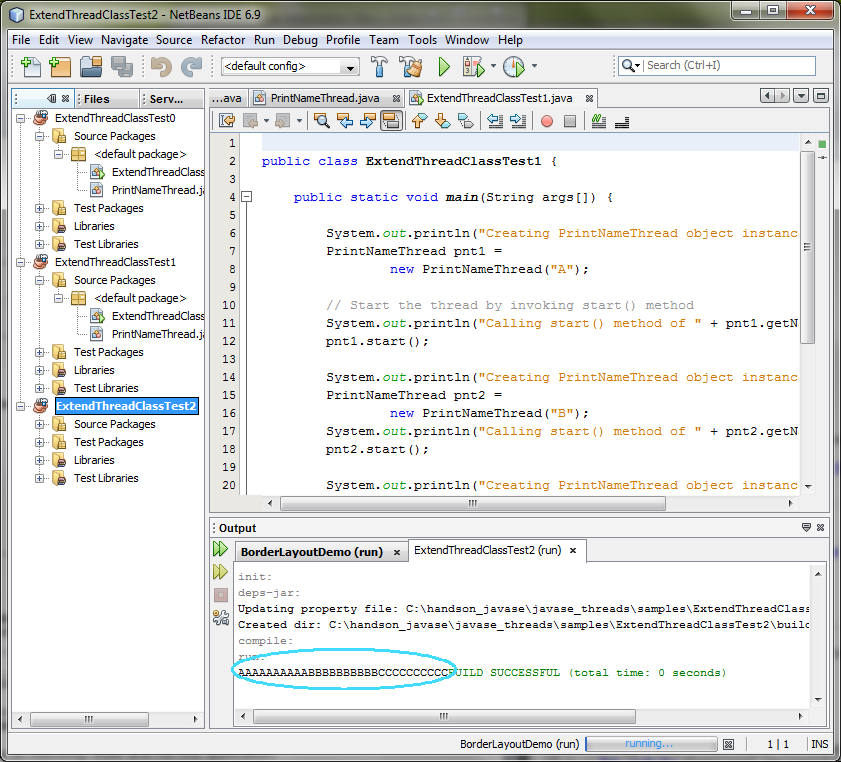
5. For your own exercise, modify
ExtendThreadClassTest2.java as following. Build
and run the application.
- Create and start another thread.
- Set the name of the thread as "MyOwn"
return
to top of the exercise
Summary
In this exercise, you have learned how to
create and start a thread by extending Thread class.
Exercise 2: Implement Runnable interface
In this exercise, you are going to create and start
a thread by writing a class that implements Runnable interface.
- Create
and start a thread by implementing Runnable interface - start() method is not
in the constructor
- Create
and start a thread by implementing Runnable interface - start() method is in
the constructor
(2.1) Create and
start a thread by implementing Runnable interface - start() method is not in the
constructor
1. Create a new NetBeans project
- Select File->New Project (Ctrl+Shift+N). The New Project dialog box appears.
- Under Choose Project pane, select
Java under Categories and Java Application under Projects.
- Click Next.
- Under Name and Location pane, for
the Project Name field, type in RunnableThreadTest1 as project
name.
- For Create Main Class field, type
in RunnableThreadTest1.
- Click Finish.
- Observe that RunnableThreadTest1
project appears and IDE generated RunnableThreadTest1.java is displayed in the
source editor window of NetBeans IDE.
2. Modify the IDE generated
RunnableThreadTest1.java as shown in
Code-2.11 below. Study the code by paying special attention to the bold
fonted parts. Note that the
start()
method needs to be invoked explicitly after an object instance of the
PrintNameRunnable class is created.
public class RunnableThreadTest1
{
public static void
main(String args[]) {
PrintNameRunnable pnt1 =
new PrintNameRunnable("A");
Thread t1 = new
Thread(pnt1);
t1.start();
PrintNameRunnable pnt2 =
new PrintNameRunnable("B");
Thread t2 = new
Thread(pnt2);
t2.start();
PrintNameRunnable pnt3 =
new PrintNameRunnable("C");
Thread t3 = new
Thread(pnt3);
t3.start();
}
}
|
Code-2.11:
RunnableThreadTest1.java
3. Write
PrintNameRunnable.java as shown in Code-2.12
below.
//
The class implements Runnable interface
class PrintNameRunnable
implements Runnable {
String
name;
PrintNameRunnable(String name)
{
this.name =
name;
}
// Implementation of the run() defined in the
//
Runnable interface.
public void run()
{
for (int i = 0; i < 10;
i++)
{
System.out.print(name);
}
}
}
|
Code-2.12:
PrintNameRunnable.java
4. Build and run the project
- Right click RunnableThreadTest1
project and select Run.
- Observe the result in the Output
window. (Figure-2.13 below)
ACBACBACBACBACABCABCABCABCABCB
|
Figure-2.13:
Result of running RunnableThreadTest1 application
5. For your own exercise, do the following. Build and run the
application.
- Create another class called MyOwnRunnableClass that implements Runnable
interface
- MyOwnRunnableClass displays values
1 to 10 inside its run() method
- Modify RunnableThreadTest1.java to
start 2 thread instances of MyOwnRunnableClass.
return
to top of the exercise(2.2) Create and
start a thread by implementing Runnable interface - start() method is in the
constructor
1. Create a new NetBeans project
- Select File->New Project (Ctrl+Shift+N). The New Project dialog box appears.
- Under Choose Project pane, select
Java under Categories and Java Application under Projects.
- Click Next.
- Under Name and Location pane, for
the Project Name field, type in RunnableThreadTest2 as project
name.
- For Create Main Class field, type
in RunnableThreadTest2.
- Click Finish.
- Observe that RunnableThreadTest2
project appears and IDE generated RunnableThreadTest2.java is displayed in the
source editor window of NetBeans IDE.
2. Modify the IDE generated
RunnableThreadTest2.java as shown in
Code-2.21 below. Study the code by paying special attention to the bold
fonted parts.
public class RunnableThreadTest2
{
public static void
main(String args[]) {
// Since
the constructor of the PrintNameRunnable
//
object creates a Thread object and starts it,
//
there is no need to do it here.
new
PrintNameRunnable("A");
new
PrintNameRunnable("B");
new
PrintNameRunnable("C");
}
}
|
Code-2.21:
RunnableThreadTest2.java
3. Write PrintNameRunnable.java as shown in
Code-2.22 below. Study the code by paying special attention to the bold
fonted parts. Note that the start() method is in the constructor of the
PrintNameRunnable class.
//
The class implements Runnable interface
class PrintNameRunnable
implements Runnable {
Thread
thread;
PrintNameRunnable(String name) {
thread = new Thread(this, name);
thread.start();
}
// Implementation of the run() defined in
the
// Runnable interface.
public void run() {
String
name = thread.getName();
for
(int i = 0; i < 10; i++)
{
System.out.print(name);
}
}
}
|
Code-2.22:
PrintNameRunnable.java
4. Build and run the project
- Right click RunnableThreadTest2
project and select Run.
- Observe the result in the Output
window. (Figure-1.23 below)
ABCABCABCABCABCABCABCBACBACBAC
|
Figure-2.23:
Result of running RunnableThreadTest2 application
return
to top of the exerciseSummary
In this exercise, you have learned how to
create a class that implements Runnable interface and starts a
thread.
return
to the top
Exercise 3: ThreadsGroup, View all threads,
ThreadPriority
In this exercise, you are going to learn how to
display information on a ThreadGroup, how to set a thread priority, and so
on.
(3.1) Display
threads of a ThreadGroup
1. Create a new NetBeans project
- Select File->New Project (Ctrl+Shift+N). The New Project dialog box appears.
- Under Choose Project pane, select
Java under Categories and Java Application under Projects.
- Click Next.
- Under Name and Location pane, for
the Project Name field, type in ThreadGroupTest as project name.
- For Create Main Class field, type
in ThreadGroupTest.
- Click Finish.
- Observe that ThreadGroupTest
project appears and IDE generated ThreadGroupTest.java is displayed in the
source editor window of NetBeans IDE.
2. Modify the IDE generated
ThreadGroupTest.java as shown in
Code-3.11 below. Study the code by paying special attention to the bold
fonted parts.
public class ThreadGroupTest
{
public static void main
(String[] args) {
// Start three
threads first. They should belong
// to
a same ThreadsGroup.
new
SimpleThread("Boston").start();
new
SimpleThread("New York").start();
new
SimpleThread("Seoul").start();
//
Get ThreadGroup of the current thread and display
//
the number of active threads that belong to the
//
ThreadGroup.
ThreadGroup group =
Thread.currentThread().getThreadGroup();
System.out.println("Number of active threads in this thread group = "
+ group.activeCount());
// Display the names of the
threads in the current
//
ThreadGroup.
Thread[] tarray
= new Thread[10];
int
actualSize =
group.enumerate(tarray);
for
(int i=0;
i<actualSize;i++){
System.out.println("Thread " + tarray[i].getName()
+ " in thread group " +
group.getName());
}
}
}
|
Code-3.11: ThreadGroupTest.java
3.
Write
SimpleThread.java as shown in
Code-3.12 below.
public class SimpleThread extends Thread
{
public SimpleThread(String
str) {
super(str);
}
public void run()
{
for (int i = 0; i < 5;
i++)
{
//
System.out.format("%d %s%n", i,
getName());
try
{
sleep((long)(Math.random() *
1000));
} catch (InterruptedException e)
{}
}
System.out.format("DONE!
%s%n", getName());
}
}
|
Code-3.12: SimpleThread.java
4. Build
and run the project
- Right click ThreadGroupTest project
and select Run.
- Observe the result in the Output
window. (Figure-3.13 below)
Number of active threads in this thread
group = 4
Thread main in thread group main
Thread Boston in thread
group main
Thread New York in thread group main
Thread Seoul in
thread group main
DONE! Seoul
DONE! New York
DONE!
Boston
|
Figure-3.13: Result of running
ThreadGroupTest application
return
to top of the exercise5. For your own exercise, do the following.
Build and run the application.
- Modify ThreadGroupTest.java to
create another (4th) SimpleThread
instance using your capital city of your
country.
(3.2) Display all
threads in the system
1. Create a new NetBeans project
- Select File->New Project (Ctrl+Shift+N). The New Project dialog box appears.
- Under Choose Project pane, select
Java under Categories and Java Application under Projects.
- Click Next.
- Under Name and Location pane, for
the Project Name field, type in DisplayAllThreads as project name.
- For Create Main Class field, type
in DisplayAllThreads.
- Click Finish.
- Observe that DisplayAllThreads
project appears and IDE generated DisplayAllThreads.java is displayed in the
source editor window of NetBeans IDE.
2. Modify the IDE generated
DisplayAllThreads.java as shown in
Code-3.21 below. Study the code by paying special attention to the bold
fonted parts.
public class DisplayAllThreads
{
public static void
main(String[] args) {
// Start three threads
first. They should
belong
// to a same
ThreadsGroup.
new
SimpleThread("Boston").start();
new SimpleThread("New
York").start();
new
SimpleThread("Seoul").start();
Thread[] tarray =
findAllThreads();
for (int i=0;
i<tarray.length;i++){
System.out.println("Thread " +
tarray[i].getName()
+ " in thread group " +
tarray[i].getThreadGroup().getName());
}
}
// Create an array of all
threads in the system.
public static Thread[]
findAllThreads() {
ThreadGroup group = Thread.currentThread().getThreadGroup();
ThreadGroup topGroup = group;
while
(group != null) {
topGroup = group;
group = group.getParent();
}
int
estimatedSize = topGroup.activeCount() * 2;
Thread[] slackList = new Thread[estimatedSize];
int
actualSize = topGroup.enumerate(slackList);
Thread[] list = new Thread[actualSize];
System.arraycopy(slackList, 0, list, 0, actualSize);
return list;
}
}
|
Code-3.21:
DisplayAllThreads.java
3. Write SimpleThread.java as shown in Code-3.22
below.
public class SimpleThread extends Thread
{
public SimpleThread(String
str) {
super(str);
}
public void run()
{
for (int i = 0; i < 5;
i++)
{
//
System.out.format("%d %s%n", i,
getName());
try
{
sleep((long)(Math.random() *
1000));
} catch (InterruptedException e)
{}
}
System.out.format("DONE!
%s%n", getName());
}
}
|
Code-3.22: SimpleThread.java
4. Build
and run the project
- Right click DisplayAllThreads
project and select Run.
- Observe the result in the Output
window. (Figure-3.23 below)
Thread Reference Handler in thread group
system
Thread Finalizer in thread group system
Thread Signal
Dispatcher in thread group system
Thread main in thread group
main
Thread Boston in thread group main
Thread New York in thread
group main
Thread Seoul in thread group main
DONE! New York
DONE!
Seoul
DONE! Boston
|
Figure-1.23: Result of
running DisplayAllThreads application
5. For your own exercise, do the following. Build and run the
application.
- Modify DisplayAllThreads.java to
create another (4th) SimpleThread
instance using your capital city of your country.
return
to top of the exercise
(3.3) Set thread
priority
1. Create a new NetBeans project
- Select File->New Project (Ctrl+Shift+N). The New Project dialog box appears.
- Under Choose Project pane, select
Java under Categories and Java Application under Projects.
- Click Next.
- Under Name and Location pane, for
the Project Name field, type in ThreadsPriority as project name.
- For Create Main Class field, type
in ThreadsPriority.
- Click Finish.
- Observe that ThreadsPriority
project appears and IDE generated ThreadsPriority.java is displayed in the
source editor window of NetBeans IDE.
2. Modify the IDE generated
ThreadsPriority.java as shown in
Code-3.31 below. Study the code by paying special attention to the bold
fonted parts.
public class ThreadsPriority
{
public static void
main(String[] args) {
Thread t1 = new
SimpleThread("Boston");
t1.start();
// Set the thread
priority to 10(highest)
t1.setPriority(10);
Thread t2 = new
SimpleThread("New York");
t2.start();
//
Set the thread priority to 5
t2.setPriority(5);
Thread t3 = new
SimpleThread("Seoul");
t3.start();
// Set the thread
priority to 1
t3.setPriority(1);
}
}
|
Code-3.31:
ThreadsPriority.java
3. Write SimpleThread.java as shown in Code-3.32
below.
public class SimpleThread extends Thread
{
public SimpleThread(String
str) {
super(str);
}
public void run()
{
for (int i = 0; i < 10;
i++)
{
System.out.println(i + " " + getName()
+ " Priority = " +
getPriority());
}
System.out.println("Done!
" + getName());
}
}
|
Code-3.32: SimpleThread.java
4. Build
and run the project
- Right click ThreadsPriority project
and select Run.
- Observe the result in the Output
window. (Figure-3.33 below)
0 Boston Priority = 10
0 Seoul Priority
= 1
0 New York Priority = 5
1 Boston Priority = 10
1 Seoul
Priority = 1
1 New York Priority = 5
2 Boston Priority = 10
2
Seoul Priority = 1
3 Boston Priority = 10
2 New York Priority =
5
4 Boston Priority = 10
3 New York Priority = 5
5 Boston
Priority = 10
6 Boston Priority = 10
7 Boston Priority = 10
8
Boston Priority = 10
9 Boston Priority = 10
Done! Boston
4 New
York Priority = 5
5 New York Priority = 5
6 New York Priority =
5
7 New York Priority = 5
8 New York Priority = 5
9 New York
Priority = 5
Done! New York
3 Seoul Priority = 1
4 Seoul Priority
= 1
5 Seoul Priority = 1
6 Seoul Priority = 1
7 Seoul Priority =
1
8 Seoul Priority = 1
9 Seoul Priority = 1
Done!
Seoul
|
Figure-3.33: Result of running
ThreadsPriority application
return
to top of the exercise
Summary
In this exercise, you have learned how to
retrieve information on a
ThreadGroup.
return to the top
Exercise 4: Synchronization
In this exercise, you are going to exercise how
to do synchronization among threads.
(4.1) Build and run
a program in which threads are NOT synchronized
In this step, you are going to build an
application that displays a result that is not desirable since threads are not
synchronized.
1. Create a new NetBeans project
- Select File->New Project (Ctrl+Shift+N). The New Project dialog box appears.
- Under Choose Project pane, select
Java under Categories and Java Application under Projects.
- Click Next.
- Under Name and Location pane, for
the Project Name field, type in UnsynchronizedExample as project
name.
- For Create Main Class field, type
in UnsynchronizedExample.
- Click Finish.
- Observe that UnsynchronizedExample
project appears and IDE generated UnsynchronizedExample.java is displayed in
the source editor window of NetBeans IDE.
2. Modify the IDE generated
UnsynchronizedExample.java as shown in
Code-4.11 below.
public class UnsynchronizedExample
{
public static void
main(String[] args) {
new
PrintStringsThread("Hello ",
"there.");
new
PrintStringsThread("How are ",
"you?");
new
PrintStringsThread("Thank you ", "very much!");
}
}
|
Code-4.11:
UnsynchronizedExample.java
3. Write PrintStringsThread.java as shown in
Code-4.12 below.
public class PrintStringsThread
implements Runnable {
Thread
thread;
String str1, str2;
PrintStringsThread(String str1, String str2)
{
this.str1 =
str1;
this.str2 =
str2;
thread = new
Thread(this);
thread.start();
}
public void run()
{
TwoStrings.print(str1,
str2);
}
}
|
Code-4.12: PrintStringsThread.java
4.
Write TwoStrings.java as shown in Code-4.13 below. Study the code by
paying special attention to the bold fonted parts. Note that the print
method is not synchronized.
public class TwoStrings
{
// This method is not
synchronized
static void print(String str1, String
str2) {
System.out.print(str1);
try
{
Thread.sleep(500);
} catch
(InterruptedException ie) {
}
System.out.println(str2);
}
}
|
Code-4.13: TwoStrings.java
5. Build
and run the project
- Right click UnsynchronizedExample
project and select Run.
- Observe the result in the Output
window. (Figure-4.14 below)
Hello How are Thank you there.
very
much!
you?
|
Figure-4.14: Result of running
UnsynchronizedExample application
return
to top of the exercise(4.2) Build and run
a program in which threads are synchronized through synchronized method
In this step, you are going to build an
application that displays a desired result because the threads are synchronized.
1. Create a new NetBeans project
- Select File->New Project (Ctrl+Shift+N). The New Project dialog box appears.
- Under Choose Project pane, select
Java under Categories and Java Application under Projects.
- Click Next.
- Under Name and Location pane, for
the Project Name field, type in SynchronizedExample1 as project
name.
- For Create Main Class field, type
in SynchronizedExample1.
- Click Finish.
- Observe that SynchronizedExample1
project appears and IDE generated SynchronizedExample1.java is displayed in the
source editor window of NetBeans IDE.
2. Modify the IDE generated
SynchronizedExample1.java as shown in
Code-4.21 below.
public class SynchronizedExample1
{
public static void
main(String[] args) {
new
PrintStringsThread("Hello ",
"there.");
new
PrintStringsThread("How are ",
"you?");
new
PrintStringsThread("Thank you ", "very much!");
}
}
|
Code-4.21:
SynchronizedExample1.java
3. Write PrintStringsThread.java as shown in
Code-4.22 below.
public class PrintStringsThread
implements Runnable {
Thread
thread;
String str1, str2;
PrintStringsThread(String str1, String str2)
{
this.str1 =
str1;
this.str2 =
str2;
thread = new
Thread(this);
thread.start();
}
public void run()
{
TwoStrings.print(str1,
str2);
}
}
|
Code-4.22: PrintStringsThread.java
4.
Write TwoStrings.java as shown in Code-4.23 below. Study the code by
paying special attention to the bold fonted parts.
public class TwoStrings
{
// This method is now synchronized
synchronized static
void print(String str1, String str2)
{
System.out.print(str1);
try
{
Thread.sleep(500);
} catch
(InterruptedException ie) {
}
System.out.println(str2);
}
}
|
Code-4.23: TwoStrings.java
5. Build
and run the project
- Right click SynchronizedExample1
project and select Run.
- Observe the result in the Output
window. (Figure-4.24 below)
How are you?
Thank you very
much!
Hello there.
|
Figure-4.24: Result of
running UnSynchronizedExample1 application
return
to top of the exercise
(4.3) Build and run
a program in which threads are synchronized through synchronized statement on
common object
In this step, you are going to build another
application that displays a desired result because the threads are synchronized.
1. Create a new NetBeans project
- Select File->New Project (Ctrl+Shift+N). The New Project dialog box appears.
- Under Choose Project pane, select
Java under Categories and Java Application under Projects.
- Click Next.
- Under Name and Location pane, for
the Project Name field, type in SynchronizedExample2 as project
name.
- For Create Main Class field, type
in SynchronizedExample2.
- Click Finish.
- Observe that SynchronizedExample2
project appears and IDE generated SynchronizedExample2.java is displayed in the
source editor window of NetBeans IDE.
2. Modify the IDE generated
SynchronizedExample2.java as shown in
Code-4.31 below.
public class SynchronizedExample2
{
public static void
main(String[] args) {
TwoStrings ts = new
TwoStrings();
new
PrintStringsThread("Hello ", "there.",
ts);
new
PrintStringsThread("How are ", "you?",
ts);
new
PrintStringsThread("Thank you ", "very much!", ts);
}
}
|
Code-4.31:
SynchronizedExample2.java
3. Write PrintStringsThread.java as shown in
Code-4.32 below. Study the code by paying special attention to the bold
fonted parts.
public class PrintStringsThread
implements Runnable {
Thread
thread;
String str1, str2;
TwoStrings
ts;
PrintStringsThread(String str1, String
str2,
TwoStrings ts) {
this.str1 =
str1;
this.str2 =
str2;
this.ts =
ts;
thread = new
Thread(this);
thread.start();
}
public void run() {
// Synchronize
over TwoString object
synchronized (ts) {
ts.print(str1, str2);
}
}
}
|
Code-4.32:
PrintStringsThread.java
4. Write TwoStrings.java as shown in Code-4.33
below.
public class TwoStrings
{
static void print(String
str1, String str2) {
System.out.print(str1);
try
{
Thread.sleep(500);
} catch
(InterruptedException ie) {
}
System.out.println(str2);
}
}
|
Code-4.33: TwoStrings.java
5. Build
and run the project
- Right click SynchronizedExample2
project and select Run.
- Observe the result in the Output
window. (Figure-4.34 below)
How are you?
Thank you very
much!
Hello there.
|
Figure-4.34: Result of
running UnSynchronizedExample2 application
return
to top of the exerciseSummary
Exercise 5: Inter-thread communication
(5.1)
Producer-Consumer without inter-thread communication
1. Create a new NetBeans project
- Select File->New Project (Ctrl+Shift+N). The New Project dialog box appears.
- Under Choose Project pane, select
Java under Categories and Java Application under Projects.
- Click Next.
- Under Name and Location pane, for
the Project Name field, type in ProducerConsumerUnsynchronized as
project name.
- For Create Main Class field, type
in ProducerConsumerUnsynchronized.
- Click Finish.
- Observe that ProducerConsumerUnsynchronized project
appears and IDE generated ProducerConsumerUnsynchronized.java is
displayed in the source editor window of NetBeans IDE.
2. Modify the
IDE generated
ProducerConsumerUnsynchronized.java as shown in
Code-5.11 below.
public class
ProducerConsumerUnsynchronized {
public static
void main(String[] args) {
CubbyHole c = new
CubbyHole();
Producer p1 = new
Producer(c, 1);
Consumer c1
= new Consumer(c, 1);
p1.start();
c1.start();
}
}
|
Code-5.11:
ProducerConsumerUnsynchronized.java
3. Write
CubbyHole.java as shown in Code-5.12
below. Study the code by paying special attention to the bold fonted
parts.
//
Unsynchronized CubbyHole.
//
// Results are unpredictable; a number may be
read before a number has
// been produced or multiple numbers may be
produced with only one or
// two being read adding synchronization ensures
that a number is first
// produced, then read in the correct
order.
public class CubbyHole
{
private int contents;
private boolean available = false;
public int
get() {
available =
false;
return
contents;
}
public void
put(int value) {
contents =
value;
available =
true;
}
}
|
Code-5.12:
CubbyHole.java
4. Write
Producer.java as shown in Code-5.13
below.
public class Producer extends Thread
{
private CubbyHole cubbyhole;
private int number;
public Producer(CubbyHole c,
int number) {
cubbyhole =
c;
this.number =
number;
}
public void
run() {
for (int i = 0; i
< 10; i++)
{
cubbyhole.put(i);
System.out.println("Producer #" +
this.number
+ " put: " +
i);
try
{
sleep((int)(Math.random() *
100));
} catch (InterruptedException e) {
}
}
}
}
|
Code-5.13: Producer.java
5. Write
Consumer.java as shown in Code-5.14
below.
public class Consumer extends Thread
{
private CubbyHole cubbyhole;
private int number;
public Consumer(CubbyHole c,
int number) {
cubbyhole =
c;
this.number =
number;
}
public void
run() {
int value =
0;
for (int i = 0; i <
10; i++)
{
value =
cubbyhole.get();
System.out.println("Consumer #" +
this.number
+ " got: " + value);
}
}
}
|
Code-5.14:
Consumer.java
6. Build and run the project
- Right click ProducerConsumerUnsynchronized
project and select Run.
- Observe the result in the Output
window. (Figure-5.15 below)
Producer #1 put: 0
Consumer #1 got:
0
Consumer #1 got: 0
Consumer #1 got: 0
Consumer #1 got:
0
Consumer #1 got: 0
Consumer #1 got: 0
Consumer #1 got:
0
Consumer #1 got: 0
Consumer #1 got: 0
Consumer #1 got:
0
Producer #1 put: 1
Producer #1 put: 2
Producer #1 put:
3
Producer #1 put: 4
Producer #1 put: 5
Producer #1 put:
6
Producer #1 put: 7
Producer #1 put: 8
Producer #1 put:
9
|
Figure-5.15: Result of running
ProducerConsumerUnsynchronized application
return
to top of the exercise
(5.2)
Producer-Consumer with inter-thread communication
1. Create a new NetBeans project
- Select File->New Project (Ctrl+Shift+N). The New Project dialog box appears.
- Under Choose Project pane, select
Java under Categories and Java Application under Projects.
- Click Next.
- Under Name and Location pane, for
the Project Name field, type in ProducerConsumerSynchronized as
project name.
- For Create Main Class field, type
in ProducerConsumerSynchronized.
- Click Finish.
- Observe that ProducerConsumerSynchronized
project appears and IDE generated ProducerConsumerSynchronized.java is
displayed in the source editor window of NetBeans IDE.
2. Modify the IDE generated ProducerConsumerSynchronized.java as shown in
Code-5.21 below.
public class ProducerConsumerSynchronized
{
public static void main(String[] args)
{
CubbyHole c = new
CubbyHole();
Producer p1 = new
Producer(c, 1);
Consumer c1
= new Consumer(c, 1);
p1.start();
c1.start();
}
}
|
Code-5.21:
ProducerConsumerSynchronized.java
3. Write CubbyHole.java as shown in Code-5.22
below. Study the code by paying special attention to the bold fonted
parts.
public class CubbyHole
{
private int contents;
private boolean available =
false;
public synchronized int get(int who)
{
while (available == false)
{
try
{
wait();
} catch (InterruptedException e) {
}
}
available =
false;
System.out.format("Consumer %d got: %d%n", who,
contents);
notifyAll();
return contents;
}
public
synchronized void put(int who, int value)
{
while (available == true)
{
try
{
wait();
} catch (InterruptedException e) {
}
}
contents =
value;
available =
true;
System.out.format("Producer %d put: %d%n", who,
contents);
notifyAll();
}
}
|
Code-5.22: CubbyHole.java
4. Write Producer.java as shown in Code-5.23
below.
public class Producer extends Thread
{
private CubbyHole
cubbyhole;
private int
number;
public Producer(CubbyHole c, int number)
{
cubbyhole =
c;
this.number =
number;
}
public void
run() {
for (int i = 0; i
< 10; i++)
{
cubbyhole.put(number,
i);
try
{
sleep((int)(Math.random() *
100));
} catch (InterruptedException e) {
}
}
}
}
|
Code-5.23: Producer.java
5. Write Consumer.java as shown in Code-5.24
below.
public class Consumer extends Thread
{
private CubbyHole cubbyhole;
private int number;
public Consumer(CubbyHole c,
int number) {
cubbyhole =
c;
this.number =
number;
}
public void
run() {
int value =
0;
for (int i = 0; i <
10; i++)
{
value =
cubbyhole.get(number);
}
}
}
|
Code-5.24: Consumer.java
6. Build and run
the project
- Right click ProducerConsumerSynchronized
project and select Run.
- Observe the result in the Output
window. (Figure-5.25 below)
Producer 1 put: 0
Consumer 1 got:
0
Producer 1 put: 1
Consumer 1 got: 1
Producer 1 put:
2
Consumer 1 got: 2
Producer 1 put: 3
Consumer 1 got:
3
Producer 1 put: 4
Consumer 1 got: 4
Producer 1 put:
5
Consumer 1 got: 5
Producer 1 put: 6
Consumer 1 got:
6
Producer 1 put: 7
Consumer 1 got: 7
Producer 1 put:
8
Consumer 1 got: 8
Producer 1 put: 9
Consumer 1 got:
9
|
Figure-5.25: Result of running
ProducerConsumerSynchronized application
Summary
In this exercise, you have learned how to perform
inter-thread commmunication by the usage of wait(), notify(), and notifyAll()
methods.
return
to the top
Exercise 6: Timer and TimerTask
In this exercise, you will learn how to use Timer
and TimerTask to schedule a single or repeating task.
(6.1) Schedule
one-time task
1. Create a new NetBeans project
- Select File->New Project (Ctrl+Shift+N). The New Project dialog box appears.
- Under Choose Project pane, select
Java under Categories and Java Application under Projects.
- Click Next.
- Under Name and Location pane, for
the Project Name field, type in TimerReminder as project name.
- For Create Main Class field, type
in TimerReminder.
- Click Finish.
- Observe that TimerReminder project
appears and IDE generated TimerReminder.java is displayed in the source
editor window of NetBeans IDE.
2. Modify the IDE generated
TimerReminder.java as shown in Code-6.11
below. Study the code by paying special attention to the bold fonted
parts.
import java.util.Timer;
import
java.util.TimerTask;
/**
* Simple demo that uses
java.util.Timer to schedule a task to execute
* once 5 seconds
have passed.
*/
public class TimerReminder
{
Timer
timer;
public
TimerReminder(int seconds) {
timer = new
Timer();
timer.schedule(new RemindTask(),
seconds*1000);
}
class RemindTask
extends TimerTask {
public void run()
{
System.out.println("Time's
up!");
timer.cancel(); //Terminate the timer
thread
}
}
public static void main(String args[])
{
System.out.println("About
to schedule Reminder task in 5
seconds");
new
TimerReminder(5);
System.out.println("Task scheduled.");
}
}
|
Code-6.11: TimerReminder.java
3.
Build and run the project
- Right click TimerReminder project
and select Run.
- Observe the result in the Output
window. (Figure-6.12 below)
About to schedule Reminder task in 5
seconds
Task scheduled.
Time's
up!
|
Figure-6.12: Result of running UnTimerReminder
application
return
to top of the exercise
(6.2) Schedule a
repeating task
1. Create a new NetBeans project
- Select File->New Project (Ctrl+Shift+N). The New Project dialog box appears.
- Under Choose Project pane, select
Java under Categories and Java Application under Projects. Click Next.
- Under Name and Location pane, for
the Project Name field, type in AnnoyingBeep as project name.
- For Create Main Class field, type
in AnnoyingBeep.
- Click Finish.
- Observe that AnnoyingBeep project
appears and IDE generated AnnoyingBeep.java is displayed in the source
editor window of NetBeans IDE.
2. Modify the IDE generated
AnnoyingBeep.java as shown in Code-6.21
below. Study the code by paying special attention to the bold fonted
parts.
import java.util.Timer;
import
java.util.TimerTask;
import java.awt.Toolkit;
/**
*
Schedule a task that executes once every second.
* Beep every
second.
*/
public class AnnoyingBeep
{
Toolkit toolkit;
Timer
timer;
public AnnoyingBeep()
{
toolkit =
Toolkit.getDefaultToolkit();
timer = new Timer();
timer.schedule(new RemindTask(),
0, //initial delay
1*1000); //subsequent rate
}
class RemindTask extends TimerTask
{
int numWarningBeeps
= 3;
public void run()
{
if (numWarningBeeps > 0)
{
toolkit.beep();
System.out.format("Beep!%n");
numWarningBeeps--;
} else
{
toolkit.beep();
System.out.format("Time's
up!%n");
//timer.cancel(); //Not necessary because we call
System.exit
System.exit(0); //Stops the AWT thread (and everything
else)
}
}
}
public static void
main(String args[]) {
System.out.format("About to schedule
task.%n");
new
AnnoyingBeep();
System.out.format("Task scheduled.%n");
}
} |
Code-6.21: AnnoyingBeep.java
3 Build and run the project
- Right click AnnoyingBeep project
and select Run.
- Observe the result in the Output
window. (Figure-6.22 below)
About to schedule task.
Task
scheduled.
Beep!
Beep!
Beep!
Time's
up! |
Figure-6.22: Result
Summary
In this exercise, you have learned how to use
Timer and TimerTask classes to schedule one-time or repeating
tasks.
return to the top
Homework
1. The homework is to create a new NetBeans
project called MyRunnableProject as
following.
- Create a class called MyCurrentDate
that implements Runnable interface.
- The MyCurrentDate class displays
the current date and time 10 times, with 100 milli seconds interval - use
sleep() method for this interval.
- Create a class called MyMain, which
contans main() method, in which 3
instances of MyCurrentDate threads are
being run.